We use cookies on this site to enhance your user experience
By clicking the Accept button, you agree to us doing so. More info on our cookie policy
We use cookies on this site to enhance your user experience
By clicking the Accept button, you agree to us doing so. More info on our cookie policy
Published: Oct 12, 2020 by C.S. Rhymes
In my organisation we use Ldap to authenticate users so they only have to remember one username and password and it means we don’t have to worry about managing passwords. Laravel 8 has some fantastic new features, including Laravel Fortify. This is a guide to getting started using Ldap Record with Laravel Fortify.
Before we get started, I wanted to mention that Laravel 8 also has another great package called Jetstream that offers a frontend built with Tailwind CSS. If you prefer to use this then there is documentation available on the Ldap Record docs website.
You can either user email or username to login, but in this article I am going to use username, more specifically samaccountname with ActiveDirectory. If you use OpenLdap then you need to replace samaccountname with the relevant field, such as uid and replace LdapRecord\Models\ActiveDirectory\User::class with LdapRecord\Models\OpenLdap\User::class
Start by creating a new Laravel 8 project and then install Fortify using composer and publish the resources.
composer require laravel/fortify
php artisan vendor:publish --provider="Laravel\Fortify\FortifyServiceProvider"
Don’t run the migrations just yet. Let’s install Ldap Record next using composer and publish the resources.
composer require directorytree/ldaprecord-laravel
php artisan vendor:publish --provider="LdapRecord\Laravel\LdapServiceProvider"
Update the create users table migration to add the username column. The Ldap Record documentation suggests updating the email column to the username, but personally I think it’s useful to store the email in your user model. This makes it easy to use Laravel’s Notifications and Mailables.
// database/migrations/2014_10_12_000000_create_users_table.php
$table->string('username')->unique(); // add this line
The Ldap Record package also provides a migration with additional fields it needs. We don’t need to make any changes here.
Finally, we can run the migrations.
php artisan migrate
Next we can update the authentication configuration file by adding the ldap provider and updating the web guard to use the newly created ldap provider.
As we are storing both the username (samaccountname) and the email address we can add these, along with the name, to the sync_attributes array. Also, we don’t want to manage passwords in our Laravel app as this is done in ActiveDirectory for us, so we set sync_passwords to false.
// config/auth.php
'guards' => [
'web' => [
'driver' => 'session',
'provider' => 'ldap', // Changed to 'ldap'
],
],
'providers' => [
'ldap' => [
'driver' => 'ldap',
'model' => LdapRecord\Models\ActiveDirectory\User::class,
'database' => [
'model' => App\Models\User::class,
'sync_passwords' => false,
'sync_attributes' => [
'name' => 'cn',
'email' => 'mail',
'username' => 'samaccountname',
],
],
],
],
Add the LdapAuthenticatable interface and the AuthenticatesWithLdap trait to your User model.
// app/Models/User.php
use LdapRecord\Laravel\Auth\LdapAuthenticatable;
use LdapRecord\Laravel\Auth\AuthenticatesWithLdap;
class User extends Authenticatable implements LdapAuthenticatable
{
use AuthenticatesWithLdap;
}
We need to update the fortify configuration to expect the username instead of an email address and we also need to disable other built in features as we don’t want users to register via our app, we want them to log in with an existing active directory account.
// config/fortify.php
'username' => 'username',
'features' => [
// Features::registration(),
// Features::resetPasswords(),
// Features::emailVerification(),
// Features::updateProfileInformation(),
// Features::updatePasswords(),
// Features::twoFactorAuthentication(),
],
Update the AuthServiceProvider by overwriting the Fortify:authenticateUsing method so it expects the samaccountname and password, rather than email.
// app/Providers/AuthServiceProvider.php
public function boot()
{
Fortify::authenticateUsing(function ($request) {
$validated = Auth::validate([
'samaccountname' => $request->username,
'password' => $request->password
]);
return $validated ? Auth::getLastAttempted() : null;
});
}
Create a view for your login page. The below has absolutely no styling, I’ll leave that up to you, but it will do the job for now. Fortify provides a login route for us and the default view is auth.login but this can be overwritten if required.
// resources/views/auth/login.blade.php
<form method="POST" action="{{ route('login') }}">
@csrf
@method('post')
<label for="username">Username</label>
<input type="text" name="username" value="{{ old('username') }}" id="username" />
<label for="password">Password</label>
<input type="password" name="password" id="password" />
<input type="submit" value="Login" />
</form>
Finally we just need to update the .env file with our LDAP settings and we are good to go.
LDAP_HOST=127.0.0.1
LDAP_USERNAME="cn=user,dc=local,dc=com"
LDAP_PASSWORD=secret
LDAP_PORT=389
LDAP_BASE_DN="dc=local,dc=com"
You should now be able to log in with your active directory account and your user’s details will be synced to your users table in your database.
Share
Latest Posts
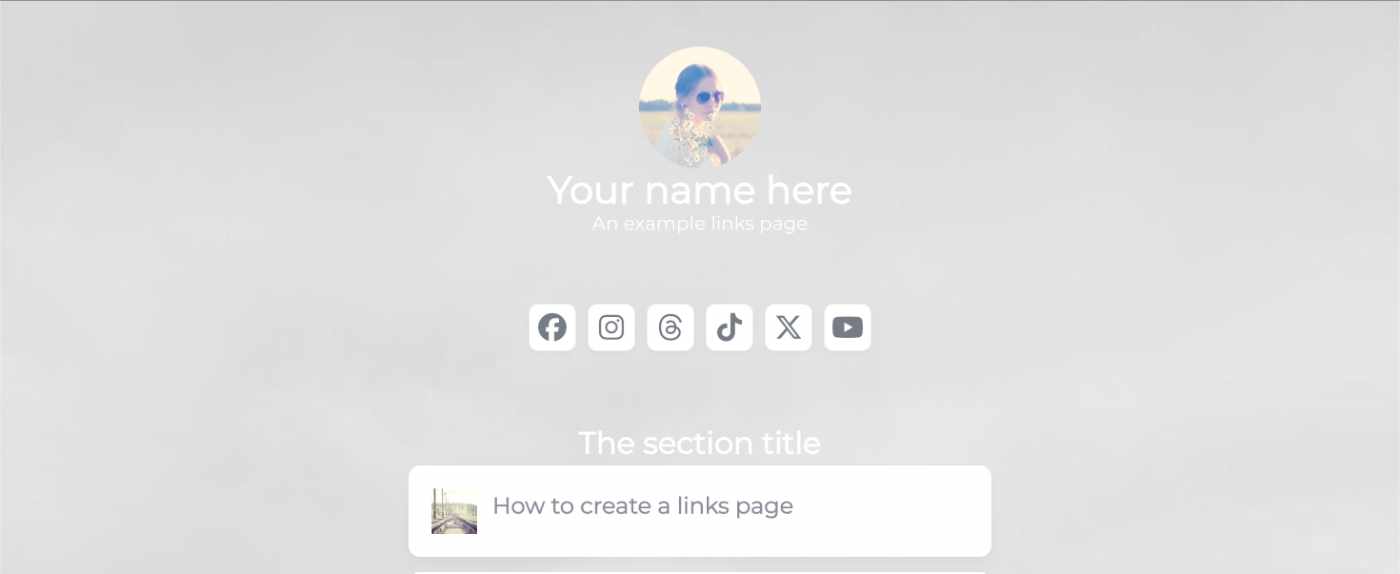
I’ve seen a few posts recently asking what other authors use for their website. There are many options available, but sometimes you just want a single page with links to your social media profiles and links to your books. This is where Bulma Clean Theme and GitHub pages can come to the rescue.
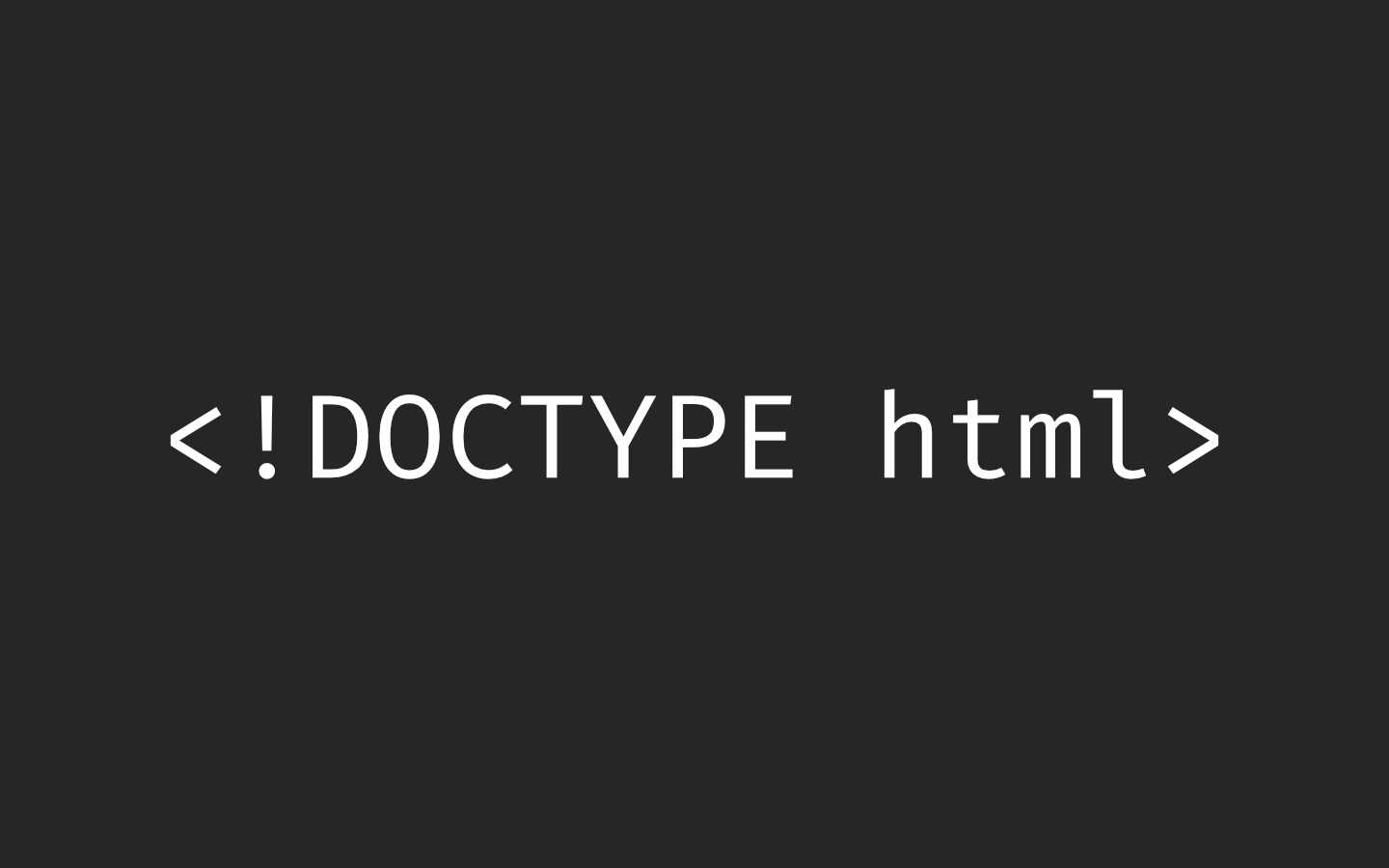
Building a modern website can sometimes lead you to be so far separated from the end result that is sent to the user. Developers can end up focusing on building sites with component based frontend frameworks, fetching data from APIs and installing hundreds of npm dependencies. We can become more interested in writing great code in their chosen programming language than what we serve to the website visitors. How did we get so far away from writing HTML?
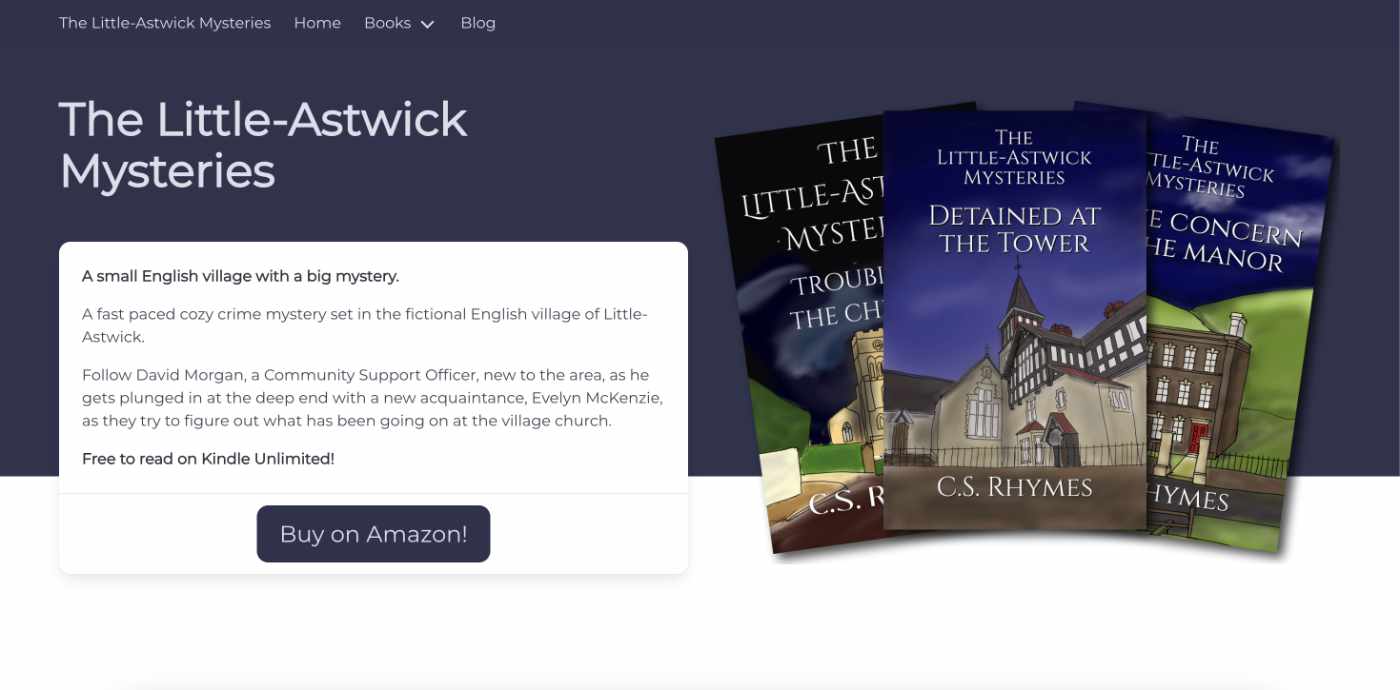
When I launched my cozy mystery series, The Little-Astwick Mysteries, I decided to create a new website to promote it. But I made a few mistakes with SEO that have led to a few issues with Search Engine Optimisation (SEO). Here is how I fixed them.
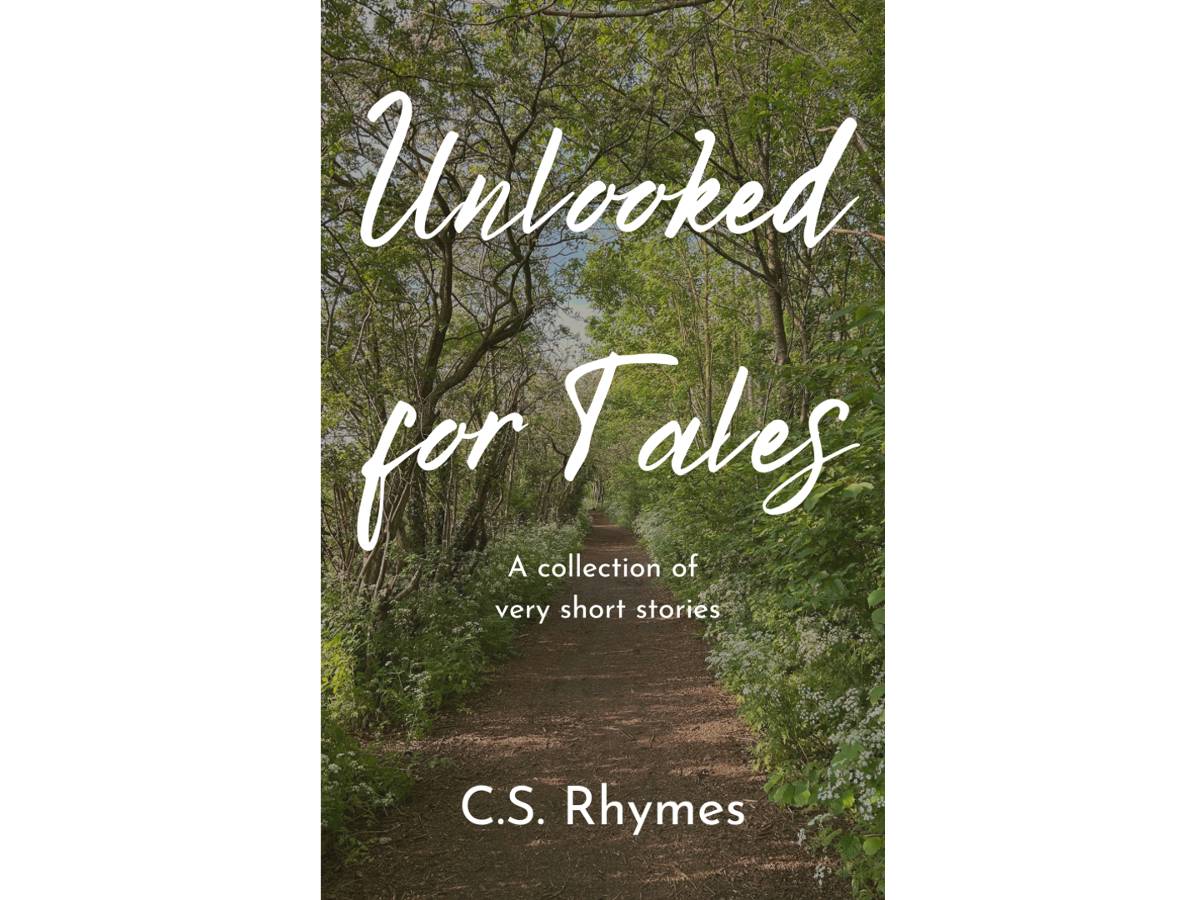
Unlooked for Tales - a collection of short stories
By C.S. Rhymes
Free on Apple Books and Google Play Books
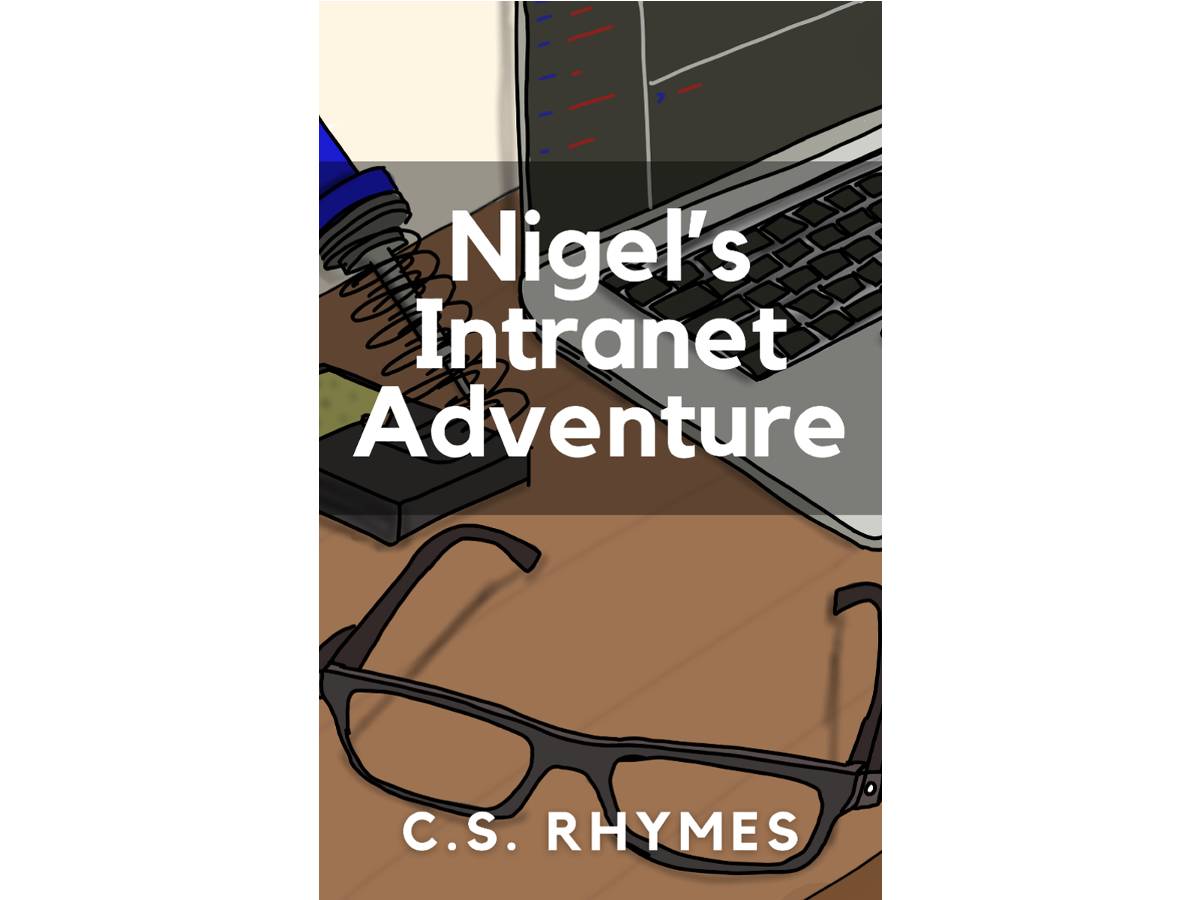
Nigel's Intranet Adventure
By C.S. Rhymes
From £0.99 or read for free on Kindle Unlimited!