We use cookies on this site to enhance your user experience
By clicking the Accept button, you agree to us doing so. More info on our cookie policy
We use cookies on this site to enhance your user experience
By clicking the Accept button, you agree to us doing so. More info on our cookie policy
Published: Nov 18, 2022 by C.S. Rhymes
I have been tasked with building a new website using WordPress. The last time I used WordPress was a few years ago and involved using Advanced Custom Fields to build custom pages and layouts. Things have changed a lot over the years and now there is the built in Gutenberg editor, which uses blocks to create a custom layout and add content. The trouble was, there didn’t seem to be great support in Visual Studio Code for the blocks, as they use HTML comments.
Here is an example block that adds the Site Title block, which you can use to display your site’s name, along with a level setting in a json object.
<!-- wp:site-title {"level":0} -->
I don’t know why the decision was made to use HTML comments for blocks, but after using it for a bit you get used to it. The main issue I had was that HTML comments are greyed out by most themes in Visual Studio Code and are not as easy to read as other code around it.
Gutenberg blocks also use a json object to pass settings or props into the blocks to change their display. Honestly, I struggled writing json without any syntax highlighting, missing double quotes and putting closing brackets in the wrong places when you have many nested objects. I spent a long time debugging what turned out to be simple mistakes.
This led me to research about how VS Code works and if it would be possible to add highlighting to the comments. A quick web search led me to the Syntax Highlight Guide on the VS Code docs site. This explained that you can build an extension that uses custom grammars to add syntax highlighting.
VS Code uses these grammars to help split code into smaller parts, called tokens, where each part has a token type. For HTML, a token can be a tag, such as <p> or a class <p class="title"> or even smaller parts such as the opening < and closing part of the tag >.
There are many standard grammars already which can be found in the VS Code GitHub repository. VS Code lets you create an extension to customise grammars. You can get started creating an extension using Yeoman.
You can create a custom grammar for a new language, but HTML already has a grammar, so instead I needed to create an injection grammar. An injection grammar will extend the existing grammar allow you to add your own rules and define your own tokens.
Following the examples I created an extension that injected the custom grammar into HTML comments. The package.json defines the path to the injection file (path) and what it extends with the injectTo key.
// package.json
"grammars": [
{
"scopeName": "gutenberg-comment.injection",
"path": "./syntaxes/injection.json",
"injectTo": [
"text.html.derivative"
]
}
]
To find out what to extend (text.html.derivative) I opened the Command Palette and then searched for ‘Developer: Inspect Editor Tokens and Scopes’ and pressed enter. This allows you to click on an element in the editor, such as the HTML comment I wanted to update, and it will tell you what scope VS Code defines it as.
Next I had to create rules that match particular content and define tokens. This is done using regex to match the string and then give it a name. The name you give is based on the Textmate grammar naming convention, so I wanted to define the string beginning with wp: as a variable parameter.
// injection.json
"gutenberg": {
"match": "(wp:[^ ]+)",
"name": "variable.parameter.gutenberg"
},
Next I wanted to apply json syntax to the json string in the comment. I tried several match regex expressions which didn’t quite work, but then realised you could define the beginning { and the end } of the string which was much easier.
"gutenberg-json": {
"begin": "\\{",
"end": "\\}",
"name": "meta.embedded.block.json",
"patterns": [
{
"include": "source.json"
}
]
}
The VS Code Syntax Highlight Guide states that you should try and use meta.embedded.* where possible for the name for an embedded language. This helps tell VS Code that this is a language rather than a comment or a string. I also had to include the source.json in the patterns as it didn’t set the language to json and display the highlighting without it.
Finally, I had to update the package.json to define that meta.embedded.block.json is an embedded language and that the language should be json.
// package.json
"grammars": [
{
"scopeName": "gutenberg-comment.injection",
"path": "./syntaxes/injection.json",
"injectTo": [
"text.html.derivative"
],
"embeddedLanguages": {
"meta.embedded.block.json": "json"
}
}
]
Once I had tested this all out on my local machine, by copying the extension into ~/.vscode/extensions directory, I could then package it all up and publish the extension to the VS Code Marketplace by following the guide to Publishing Extensions.
My extension can now be found on the VS Code Marketplace and by searching for extensions from within VS Code.
The source code is also available on GitHub.
Photo by Negative Space on StockSnap
Share
Latest Posts
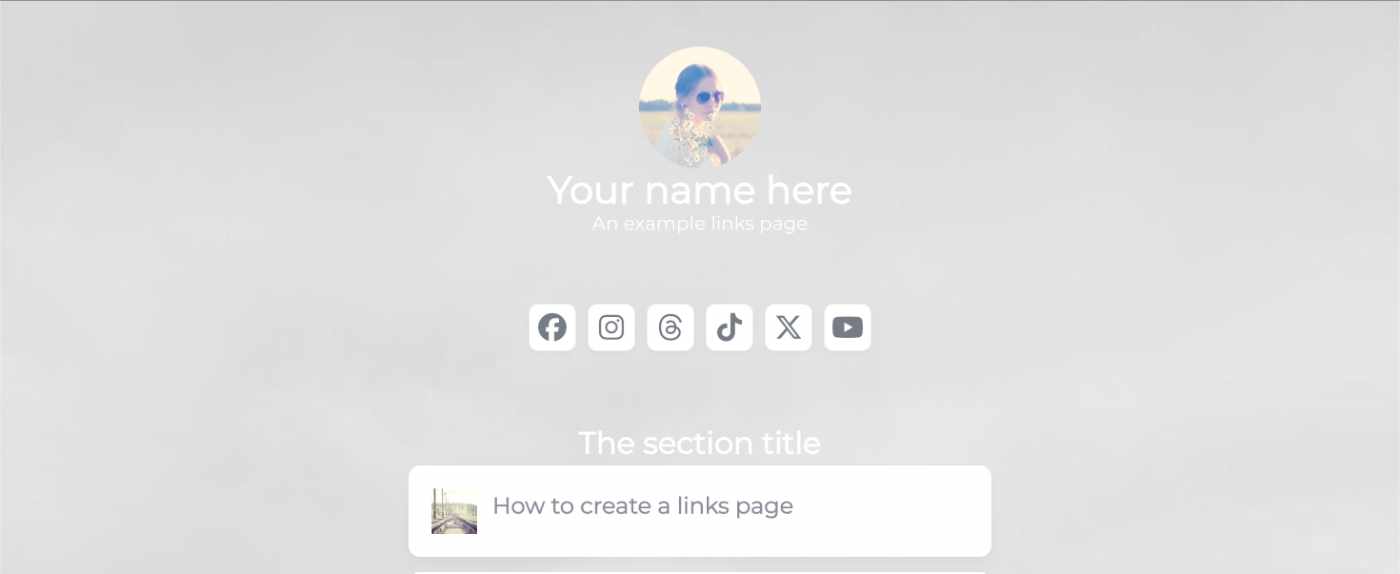
I’ve seen a few posts recently asking what other authors use for their website. There are many options available, but sometimes you just want a single page with links to your social media profiles and links to your books. This is where Bulma Clean Theme and GitHub pages can come to the rescue.
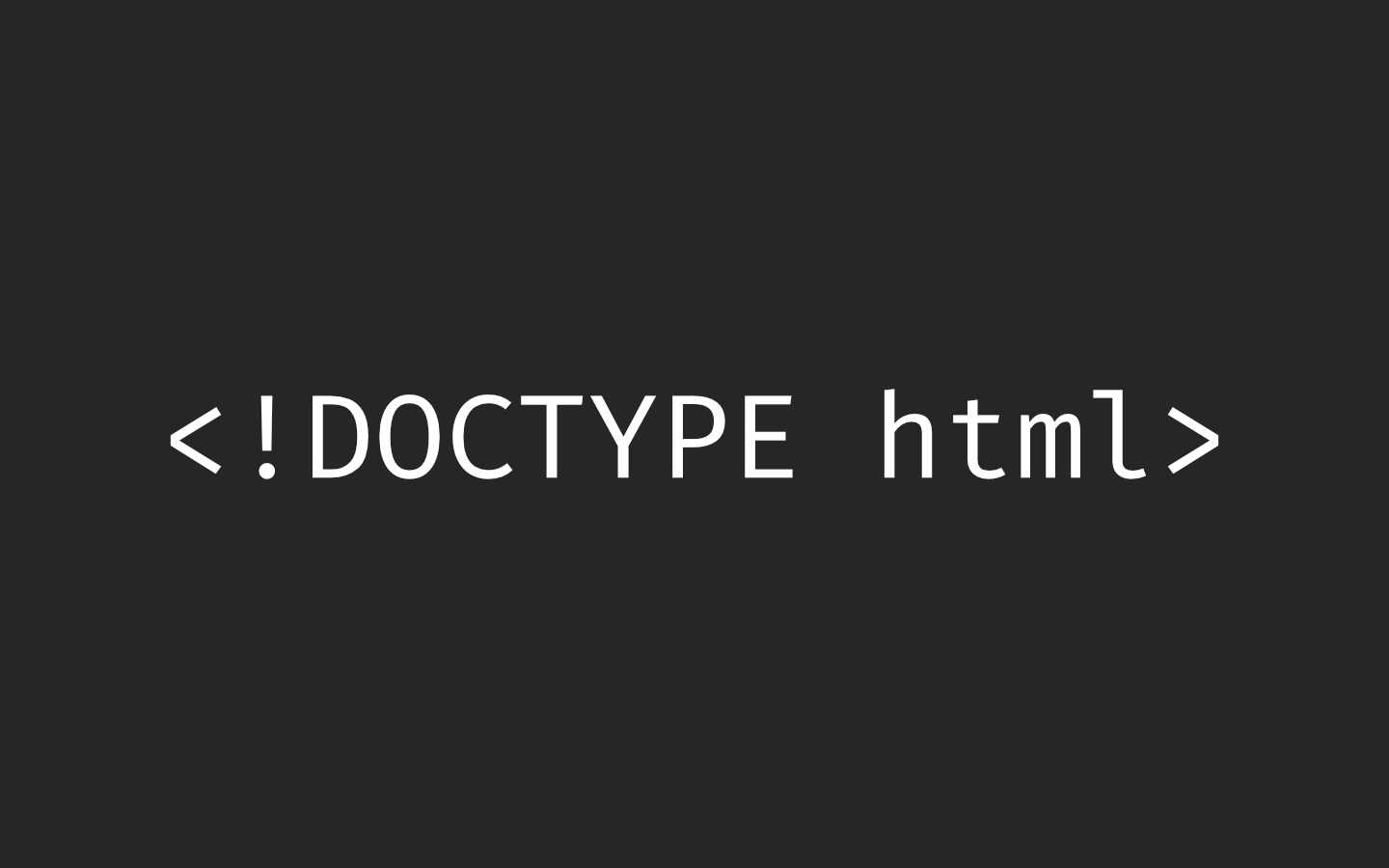
Building a modern website can sometimes lead you to be so far separated from the end result that is sent to the user. Developers can end up focusing on building sites with component based frontend frameworks, fetching data from APIs and installing hundreds of npm dependencies. We can become more interested in writing great code in their chosen programming language than what we serve to the website visitors. How did we get so far away from writing HTML?
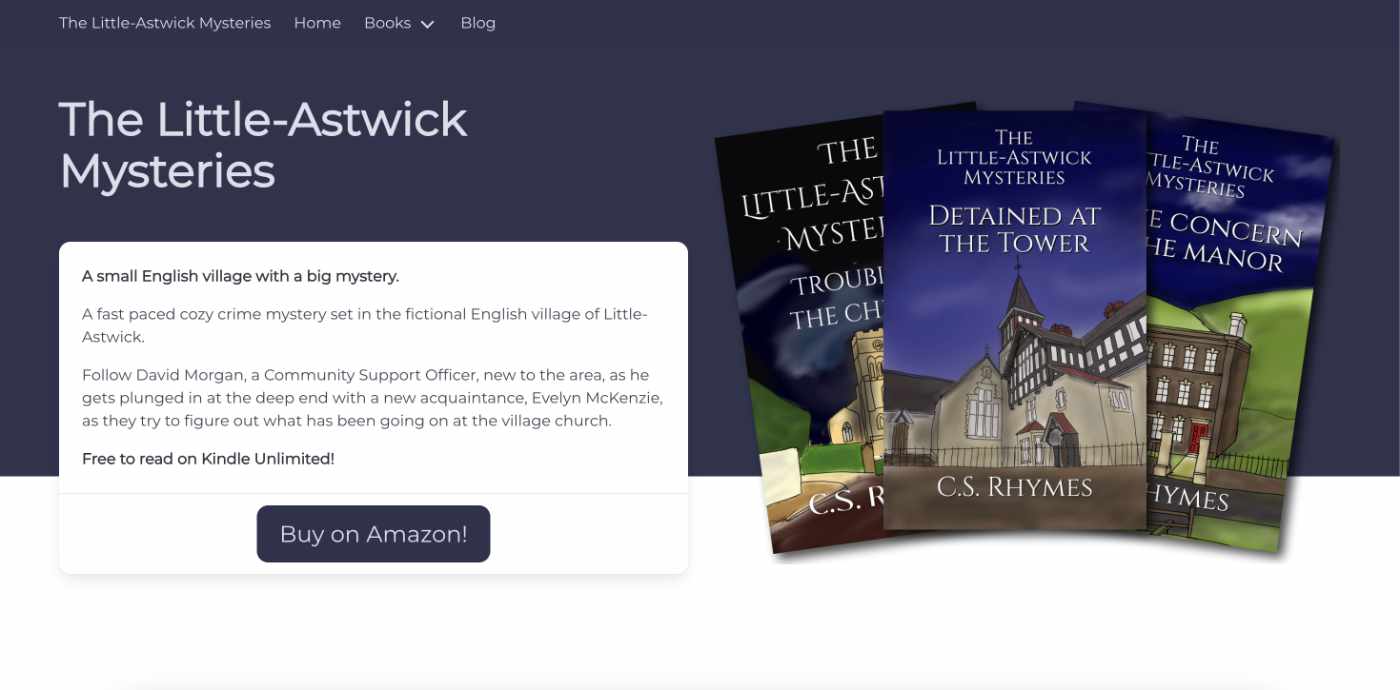
When I launched my cozy mystery series, The Little-Astwick Mysteries, I decided to create a new website to promote it. But I made a few mistakes with SEO that have led to a few issues with Search Engine Optimisation (SEO). Here is how I fixed them.
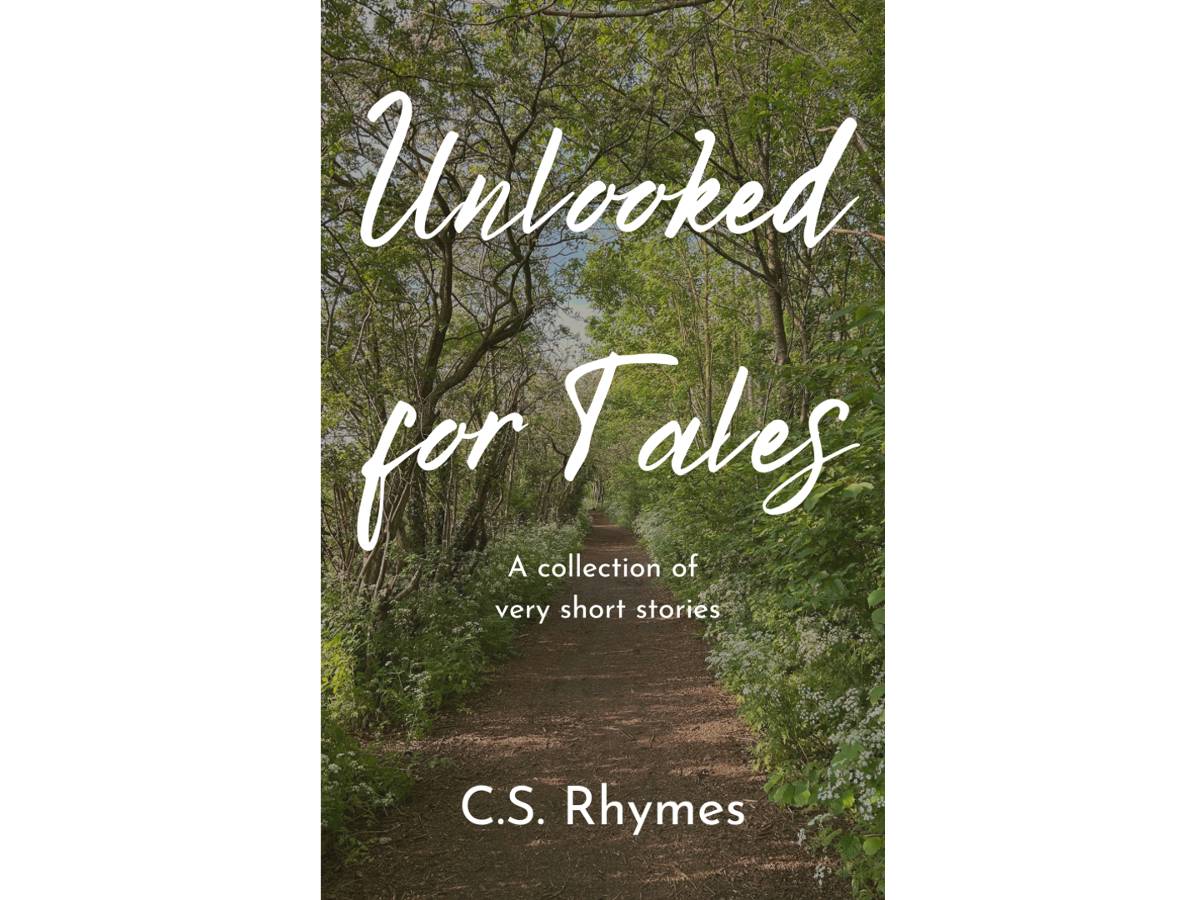
Unlooked for Tales - a collection of short stories
By C.S. Rhymes
Free on Apple Books and Google Play Books
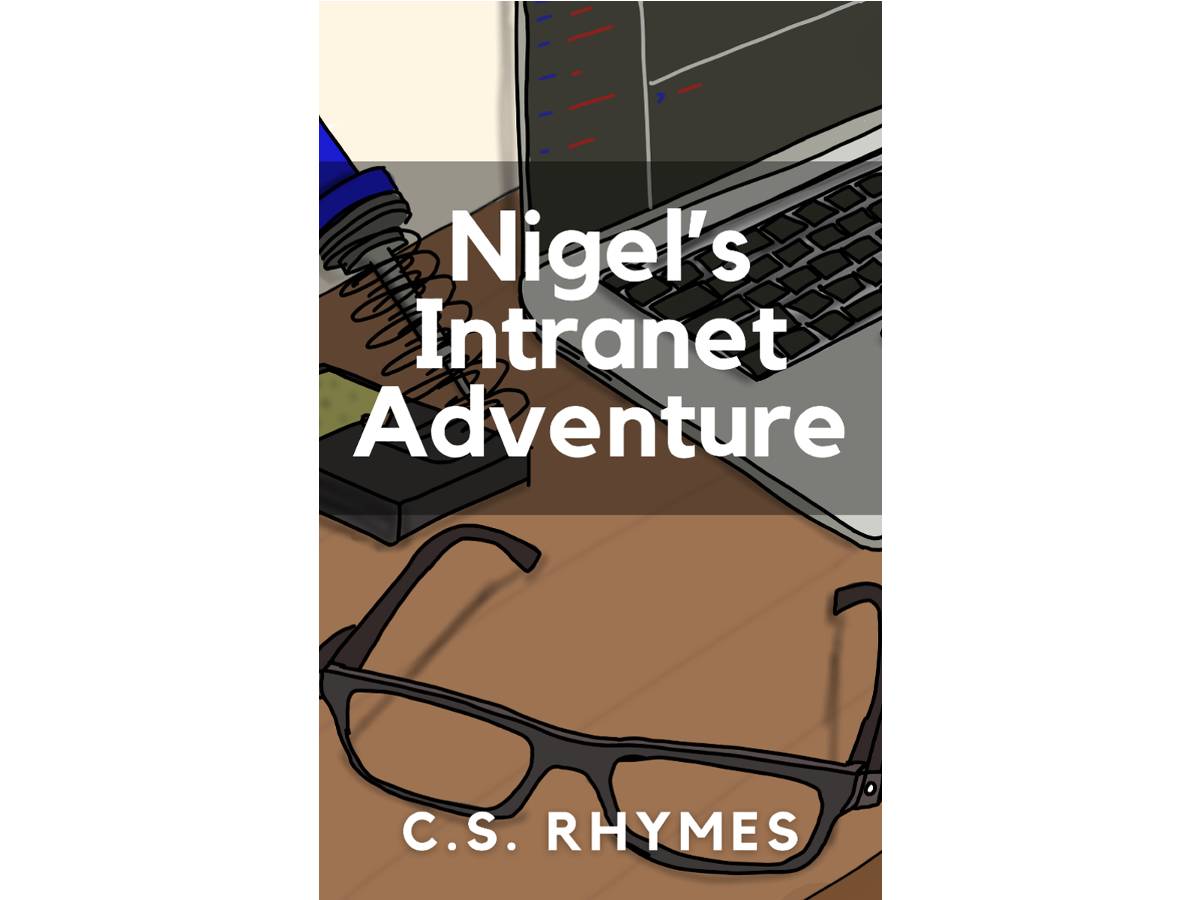
Nigel's Intranet Adventure
By C.S. Rhymes
From £0.99 or read for free on Kindle Unlimited!