We use cookies on this site to enhance your user experience
By clicking the Accept button, you agree to us doing so. More info on our cookie policy
We use cookies on this site to enhance your user experience
By clicking the Accept button, you agree to us doing so. More info on our cookie policy
Published: Nov 23, 2025 by C.S. Rhymes
I’ve seen a few posts recently asking what other authors use for their website. There are many options available, but sometimes you just want a single page with links to your social media profiles and links to your books. This is where Bulma Clean Theme and GitHub pages can come to the rescue.
The below may seem a bit of a different workflow to begin with from other website builders, as it is defining content and configuration in files instead of through a user interface. It will get easier and more familiar the more you use it.
Here is an example Links Page, showing what we will achieve by the end of this article.
https://github.com/chrisrhymes/LinksPageFork button at the top right<user>.github.io, replacing <user> with your username.Create forkSo now you have a bunch of files in your repo, but these have sample content in so we need to modify the files to have your content.
We can open up a code editor in GitHub Codespaces. On your repo’s code tab, click the green Code button, then select the Codespaces tab, then click the + to create a new codespace. If you already have a codespace running then select it from the list.
Create a folder for your images in the root of your repo called images. You can upload the images for your site into this folder and reference them from the other pages using /images/image-file-name.jpg style of paths.
The _config.yml file contains the sitewide settings for your site.
"""This is the file for your homepage. It has a section at the top which is called front matter, which is the configuration for the page. The front matter is contained within the --- at the top and the bottom. Below the second --- is the page content and can be written in markdown format.
This page uses the links layout from Bulma Clean Theme. The front matter is written in yaml format.
Have a read of the Links page documentation on the Bulma Clean Theme website for full instructions, but essentially the links are broken into sections so each section of links can have a title and then a list of links below.
link_sections:
- title: The section title
links:
- name: Read the docs
link: /docs/
image: https://picsum.photos/id/69/300/300
image_alt: An example image
- name: Read the Blog
link: /blog/
image: https://picsum.photos/id/70/300/300
image_alt: An example image
Once you are happy with your changes to your files, you need to add and then commit the changes to the GitHub repo.
Follow the instructions for how to commit changes in a GitHub codespace
Once you have made your content changes, you will want to set up the hosting for your page using GitHub pages. We are using GitHub actions to build and deploy the site. This means it will automatically trigger a rebuild each time you commit the changes to your main branch and then deploy the changes.
Settings tab from within your freshly forked repositioryPages from the left side menuBuild and deployment select GitHub Actions from the drop downThe site will be available on <user>.github.io but you probably want to configure a custom domain name.
This will vary based on your domain and the provider. Take a look through the GitHub documentation for how to set up your custom domain.
You should now have your links page up and running and have somewhere you can add links and share on your social media profile pages.
Share
Latest Posts
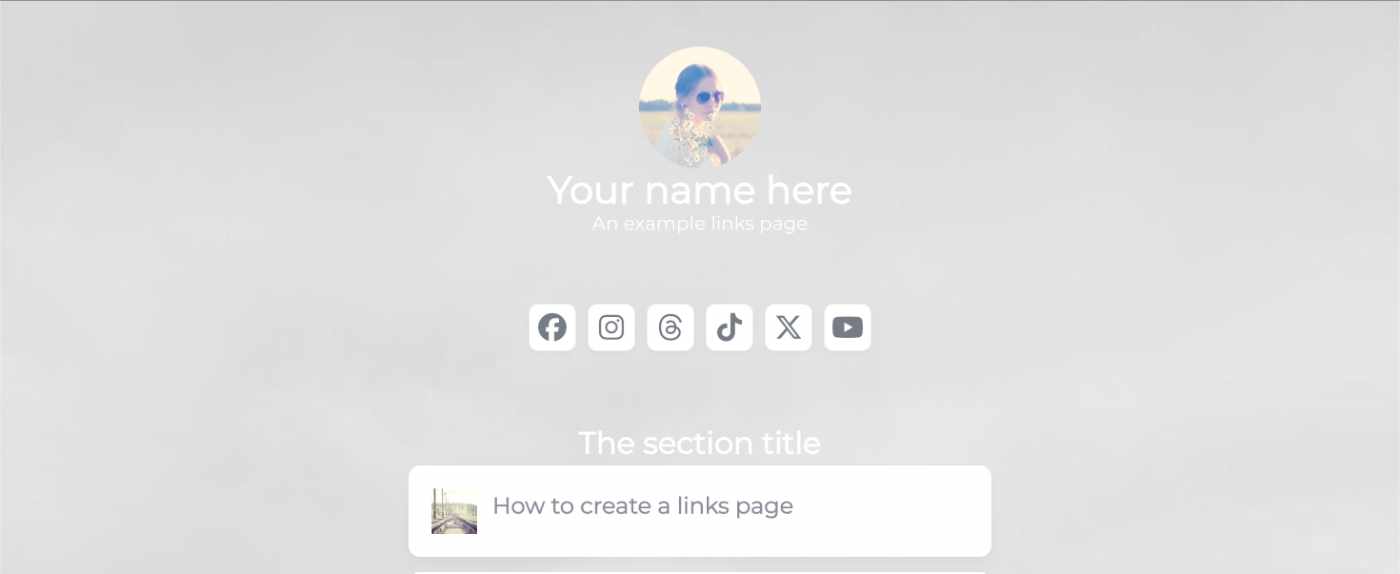
I’ve seen a few posts recently asking what other authors use for their website. There are many options available, but sometimes you just want a single page with links to your social media profiles and links to your books. This is where Bulma Clean Theme and GitHub pages can come to the rescue.
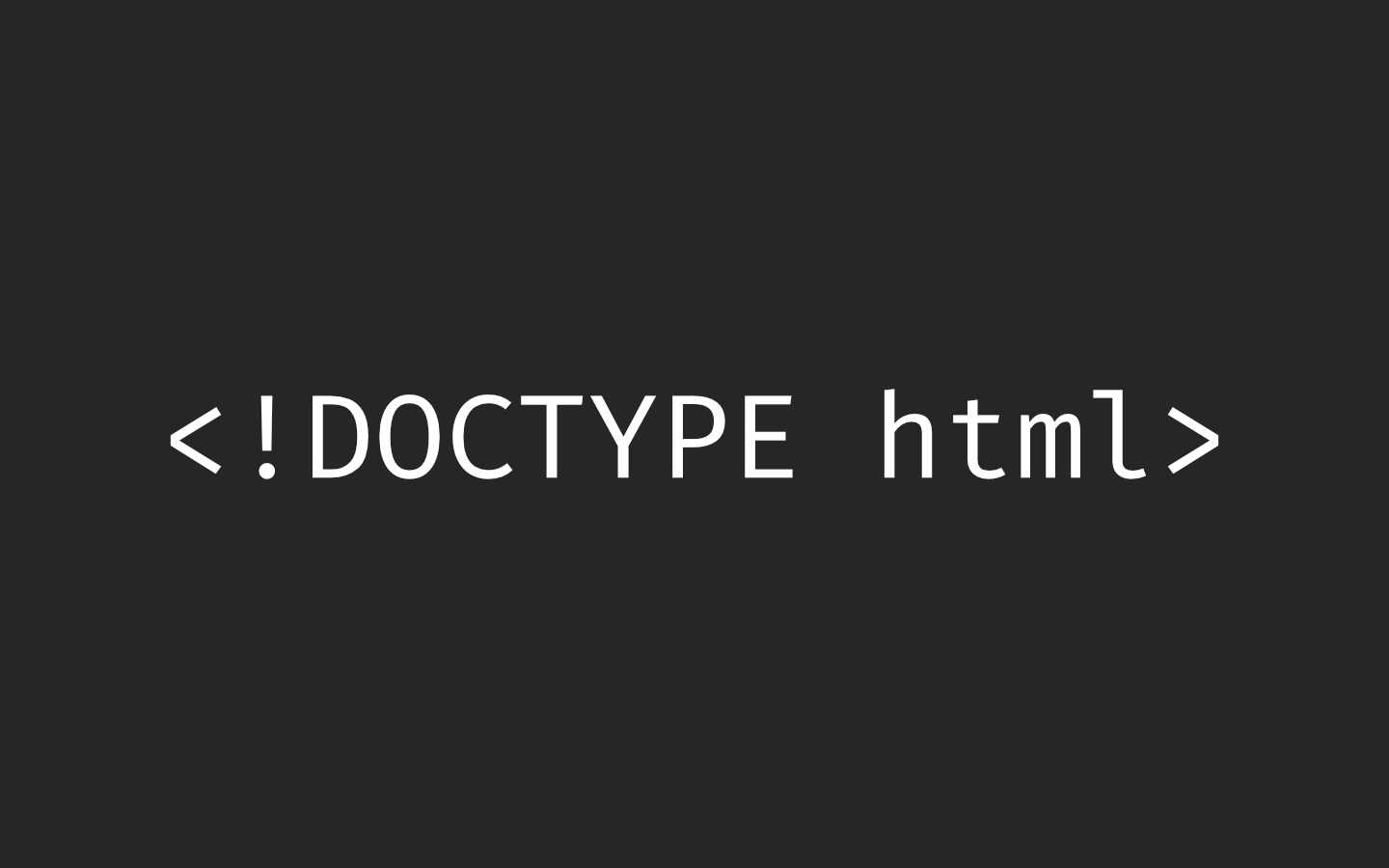
Building a modern website can sometimes lead you to be so far separated from the end result that is sent to the user. Developers can end up focusing on building sites with component based frontend frameworks, fetching data from APIs and installing hundreds of npm dependencies. We can become more interested in writing great code in their chosen programming language than what we serve to the website visitors. How did we get so far away from writing HTML?
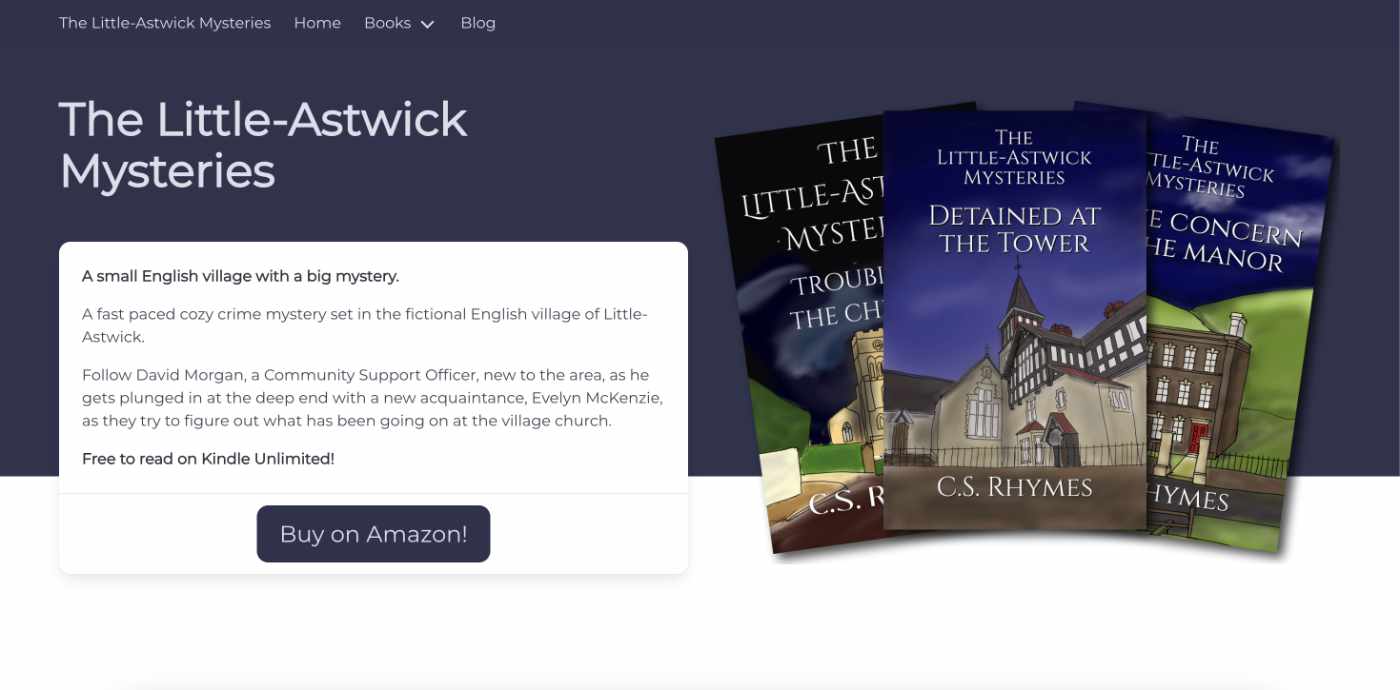
When I launched my cozy mystery series, The Little-Astwick Mysteries, I decided to create a new website to promote it. But I made a few mistakes with SEO that have led to a few issues with Search Engine Optimisation (SEO). Here is how I fixed them.
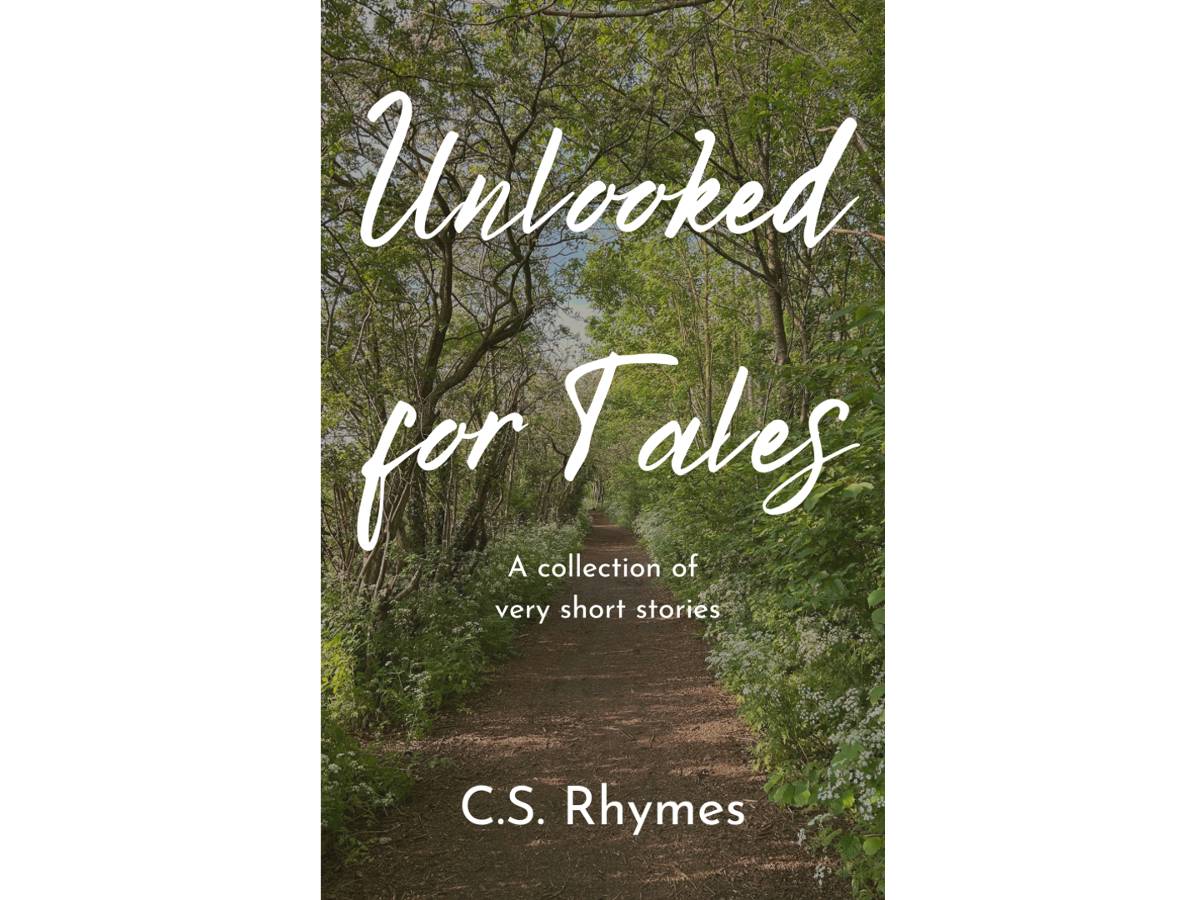
Unlooked for Tales - a collection of short stories
By C.S. Rhymes
Free on Apple Books and Google Play Books
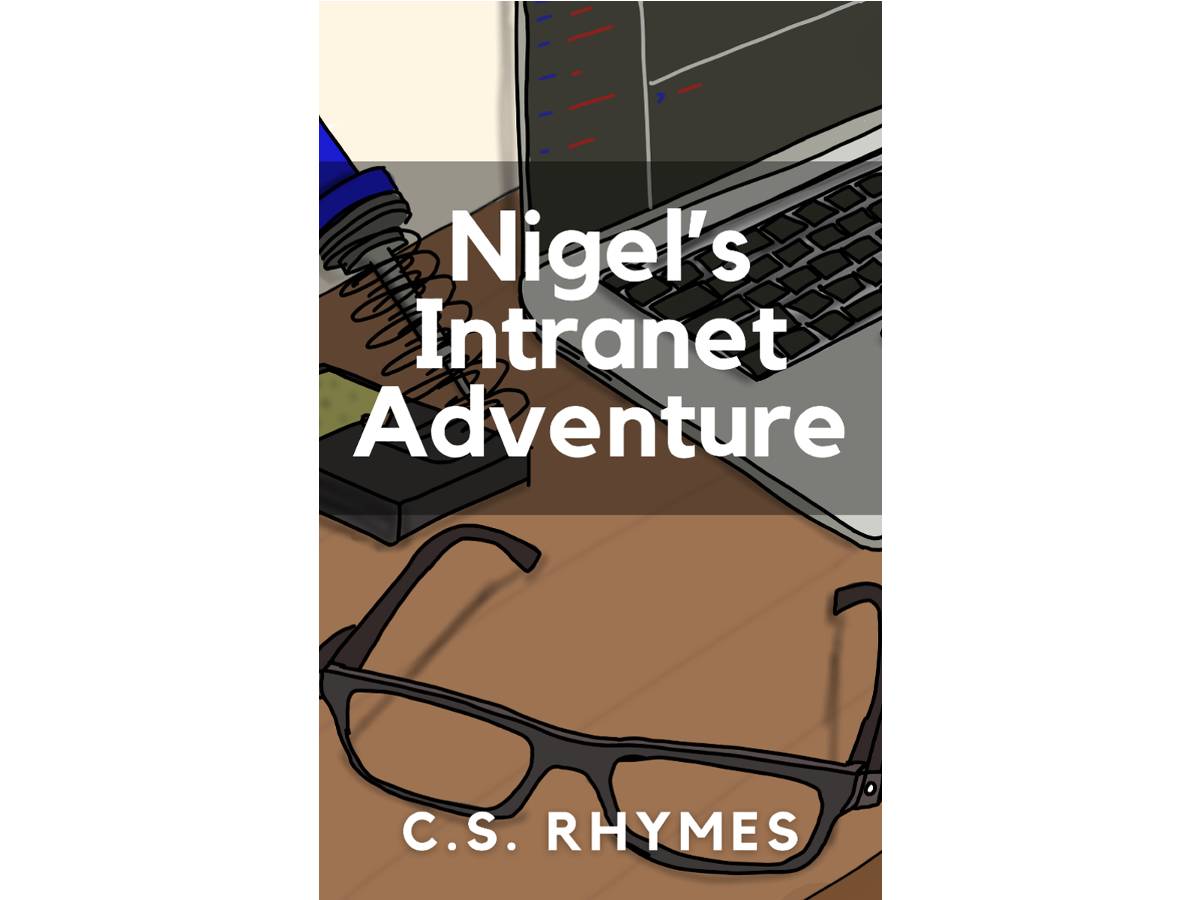
Nigel's Intranet Adventure
By C.S. Rhymes
From £0.99 or read for free on Kindle Unlimited!