We use cookies on this site to enhance your user experience
By clicking the Accept button, you agree to us doing so. More info on our cookie policy
We use cookies on this site to enhance your user experience
By clicking the Accept button, you agree to us doing so. More info on our cookie policy
Published: May 21, 2024 by C.S. Rhymes
Laravel offers a quick and easy command to create a new Laravel project that uses Laravel Sail using the Laravel build server. But what if you want to customise what services are installed by default?
To create a default Laravel build using Docker with Laravel Sail on macOS you can run the following command:
curl -s “https://laravel.build/example-app” | bash
This will create a new Laravel app in the folder called ‘example-app’ with the following services installed by default:
Check out the Laravel Documentation for more information and for how to get started with other operating systems.
The default list of services is probably fine for most use cases, but for one project I was building an API without any web interface. I wanted to streamline the services to speed up the initial set up and remove the services I wasn’t planning on using in the app.
In this case I didn’t need Meilisearch, Mailpit or Selenium in my app. I didn’t need Selenium as I had no interface to test with Laravel Dusk. It also didn’t have a search or the need to send any emails.
One way I found to manually remove the services, is to run the default script and then before you run sail up, then manually edit the docker-composer.yml file, removing the services you don’t need. However, this means you have still downloaded docker images that you don’t need, taking time and taking up storage space on your machine.
We can modify the default script by adding a with query parameter with a comma separated list of the services we need.
From our example above we only want MySQL and Redis to be setup so we can achieve this by using the following script.
curl -s “https://laravel.build/example-app?with=mysql,redis” | bash
Now when we open up our docker-compose.yml file we can see our PHP container (laravel.test), along with MySQL and Redis. The other services are no longer there as desired.
We can also add additional services by adding them to the with query parameter comma separated list. For example, the below script will add Memcached to the default services installed.
curl -s “https://laravel.build/example-app?with=mysql,redis,meilisearch,mailpit,selenium,memcached” | bash
If you want to add an additional service after you have run the script, such as Mailpit to preview emails, then you can use the sail:add artisan command from your project root to add a service.
php artisan sail:add
This will provide a list of available services to choose from. Select from the list and it will add it for you.
I took a look at the Laravel sail server repo in GitHub to figure out how to customise the services installed. It allows you to set the ‘with’ and the ‘php’ query parameters to define the services and the php version required.
If you do provide a with query parameter then it will use that otherwise it defaults to mysql,redis,meilisearch,mailpit,selenium.
It also validates the list and ensures that the service you specify is within the list of available services. For example, if you try to add nginx to the list of services then it will return a validation error message.
curl -s "https://laravel.build/test-build?with=mysql,redis,nginx" | bash
bash: line 1: syntax error near unexpected token `('
bash: line 1: `Invalid service name. Please provide one or more of the supported services (mysql, pgsql, mariadb, redis, memcached, meilisearch, typesense, minio, mailpit, selenium, soketi) or "none".'
Share
Latest Posts
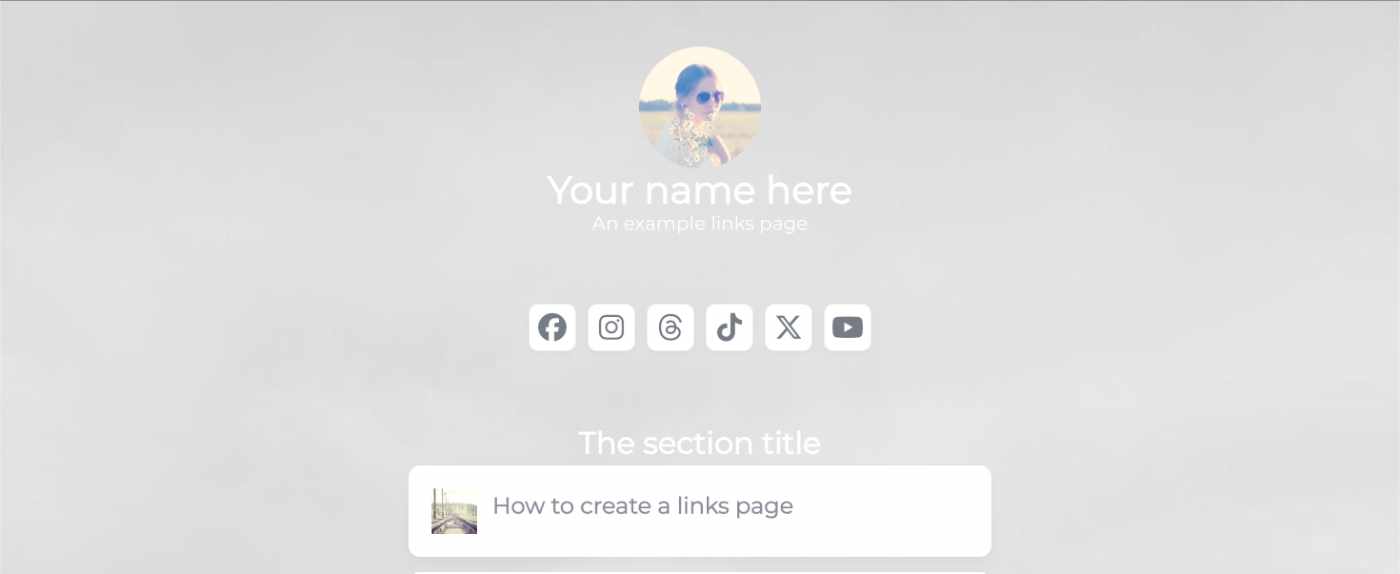
I’ve seen a few posts recently asking what other authors use for their website. There are many options available, but sometimes you just want a single page with links to your social media profiles and links to your books. This is where Bulma Clean Theme and GitHub pages can come to the rescue.
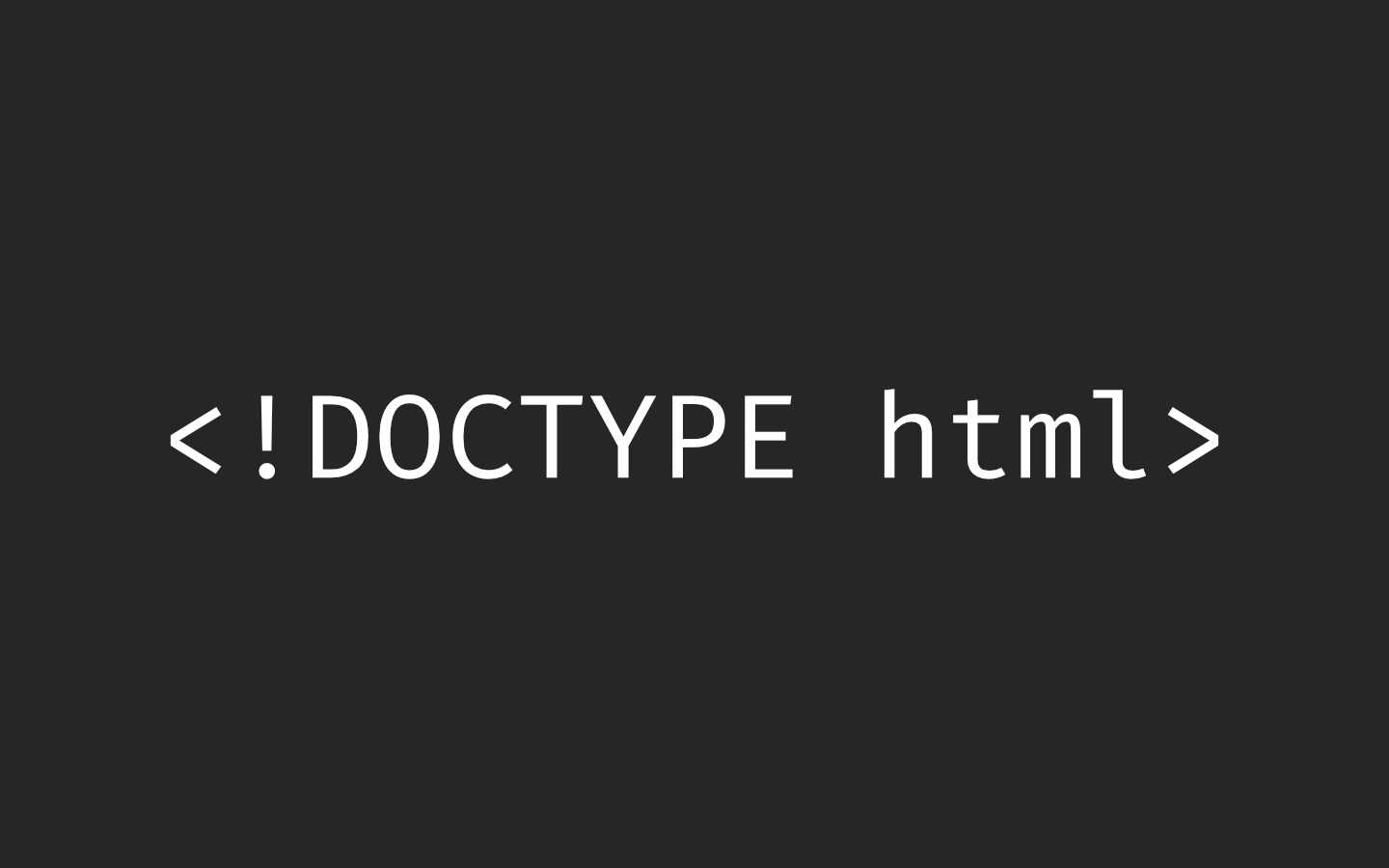
Building a modern website can sometimes lead you to be so far separated from the end result that is sent to the user. Developers can end up focusing on building sites with component based frontend frameworks, fetching data from APIs and installing hundreds of npm dependencies. We can become more interested in writing great code in their chosen programming language than what we serve to the website visitors. How did we get so far away from writing HTML?
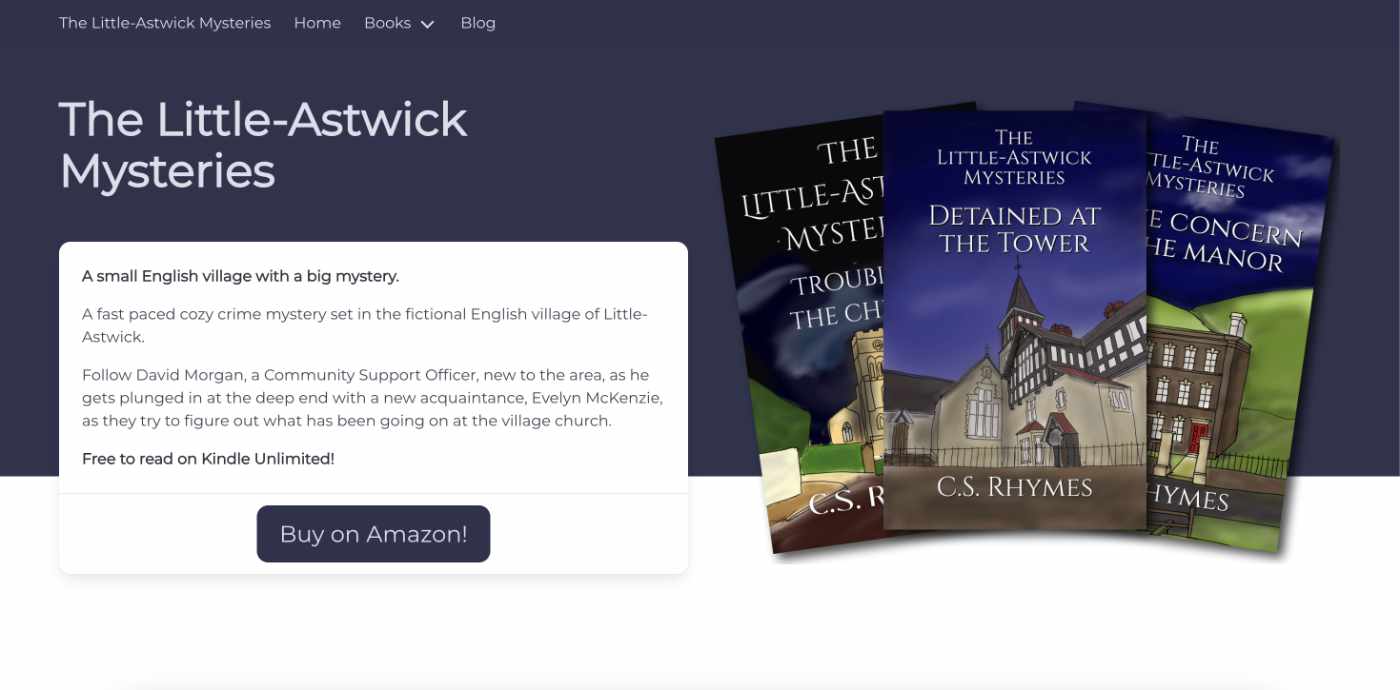
When I launched my cozy mystery series, The Little-Astwick Mysteries, I decided to create a new website to promote it. But I made a few mistakes with SEO that have led to a few issues with Search Engine Optimisation (SEO). Here is how I fixed them.
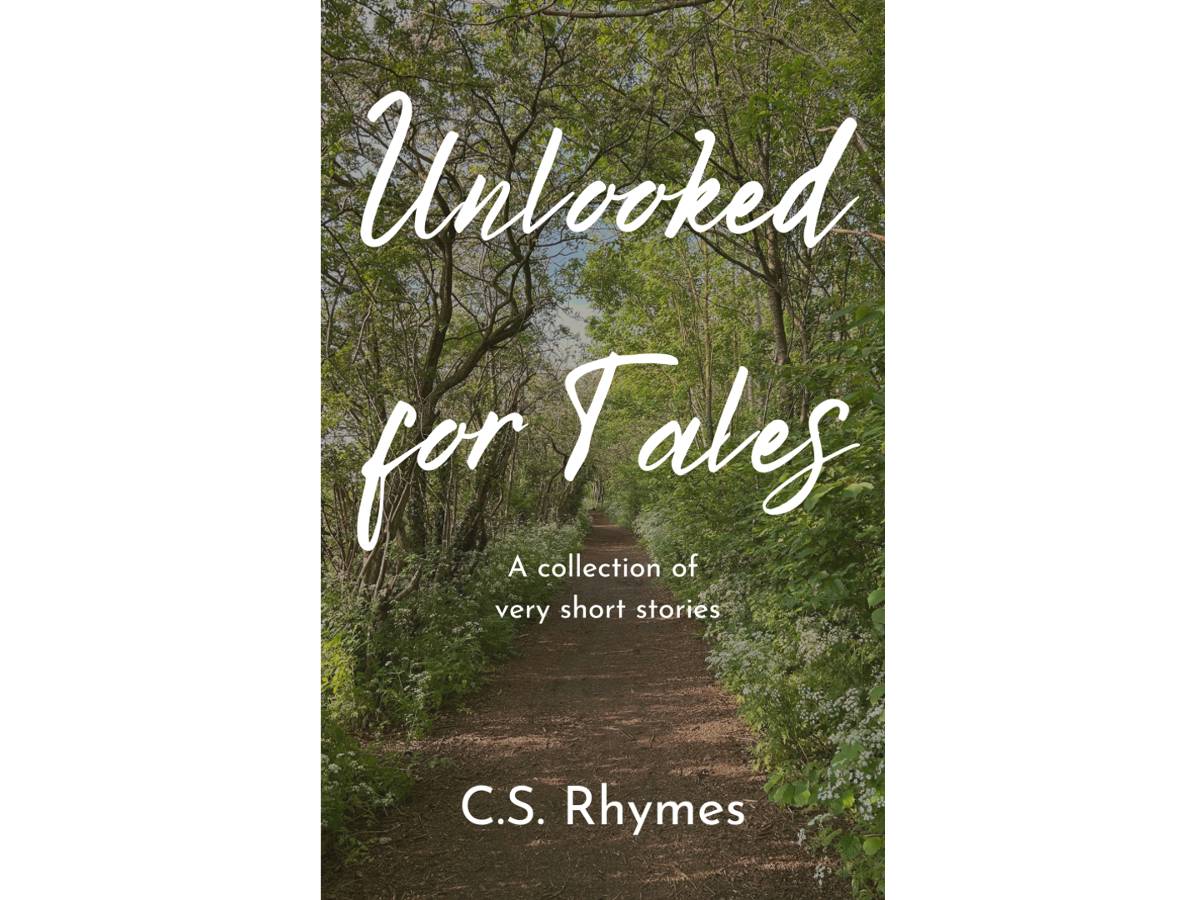
Unlooked for Tales - a collection of short stories
By C.S. Rhymes
Free on Apple Books and Google Play Books
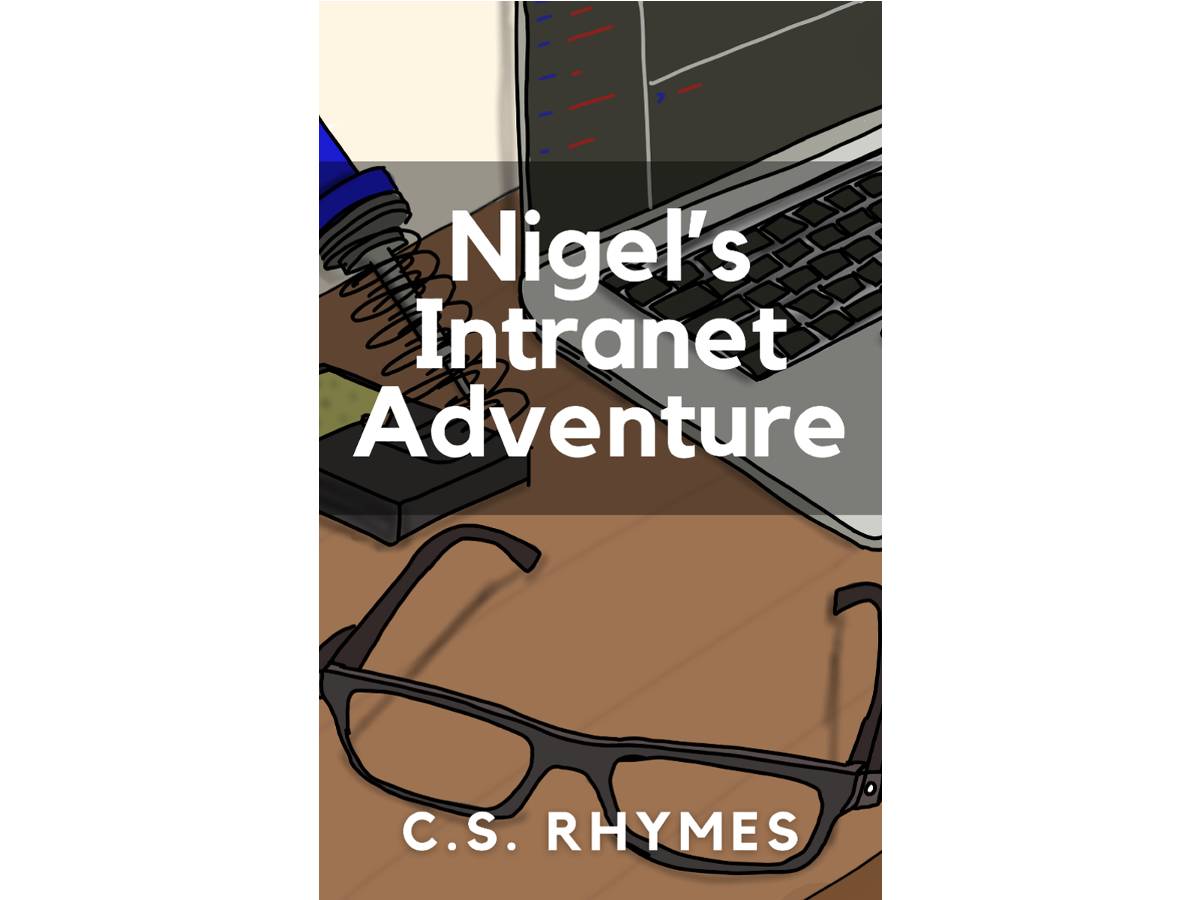
Nigel's Intranet Adventure
By C.S. Rhymes
From £0.99 or read for free on Kindle Unlimited!