We use cookies on this site to enhance your user experience
By clicking the Accept button, you agree to us doing so. More info on our cookie policy
We use cookies on this site to enhance your user experience
By clicking the Accept button, you agree to us doing so. More info on our cookie policy
Published: Nov 2, 2014 by C.S. Rhymes
Last week I went on holiday abroad and as data was not included on my contract for that country I had to turn data roaming off. I also had to go into aeroplane mode on the flights there and back. The result was no app notifications for a week.
This allowed me to realise how much time I spend using my phone and tablet (not to mention my laptop and chromebook) in a normal week. It was actually really nice to be able to switch off for a week and not be bothered by updates from emails, twitter, facebook and linkedin, and it allowed me to appreciate my holiday a lot more.
This also made me think how much time I spend using social media and checking my emails. Although this may be more fun than work, it is really just a big distraction.
This made me think, maybe it would be better to deliberately go offline (or into aeroplane mode) to help me concentrate and not be distracted. The idea is that you won’t keep picking up your phone or tablet every time it beeps or vibrates. Aeroplane mode turns off wifi and cellular signals meaning you won’t get any notifications at all. This may be a bit extreme for everyday uses so think about managing your notifications instead.
Going completely offline may mean you miss important notifications. There are ways to manage what notifications you get from each service.
Gmail automatically splits emails into categories for you, such as social networks, promotions and your main emails. This means you only get notifications for the main emails and not for every social media notification.
I also use the Outlook.com app for my Hotmail account. Although this doesn’t split emails into categories, it allows me to change the frequency it checks for emails (e.g. only once an hour). This is really useful as it reduces the volume of notifications. You can also set the time to check emails so you can prevent notifications when you don’t want them, known as “quiet time”.
Facebook and Twitter allow you to set what email notifications you get, as well as what notifications you get through apps. More information is available here:
Both iOS and Android allows you to set whether apps can send push notifications. With iOS it asks you whether or not to allow push notifications the first time you launch the app, but you can change this in the settings at a later date.
Android also allows you to control whether you allow push notifications from apps. This is normally in the settings menu, under apps.
The other alternative is to uninstall unwanted apps, meaning you won’t get any notifications at all.
If you can’t be bothered to change all these settings, then why not put your phone (or tablet) on silent. This means you will still get the notifications but you won’t be interupted when you are working. Instead, make a routing of checking your phone once an hour for a maximum of five minutes.
Do you have any other methods you use to keep focused? Why not share them in the comments section below?
Share
Latest Posts
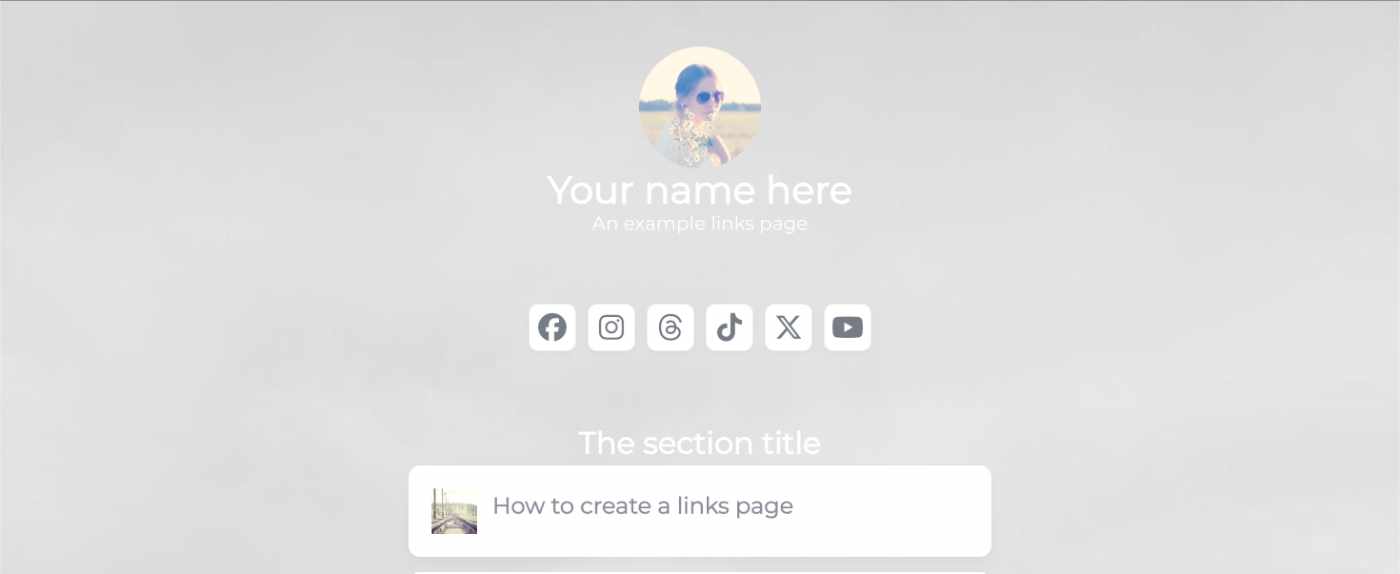
I’ve seen a few posts recently asking what other authors use for their website. There are many options available, but sometimes you just want a single page with links to your social media profiles and links to your books. This is where Bulma Clean Theme and GitHub pages can come to the rescue.
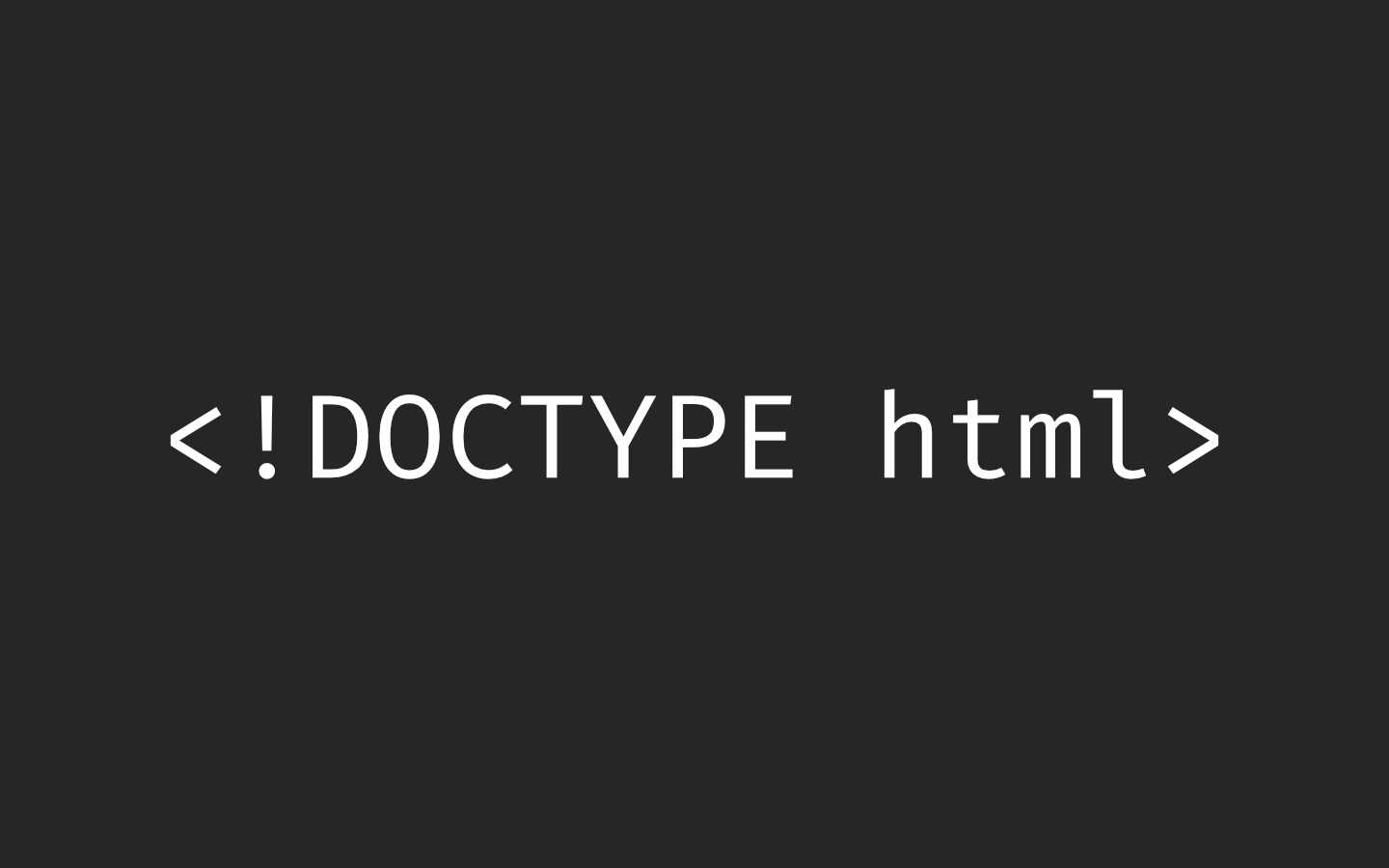
Building a modern website can sometimes lead you to be so far separated from the end result that is sent to the user. Developers can end up focusing on building sites with component based frontend frameworks, fetching data from APIs and installing hundreds of npm dependencies. We can become more interested in writing great code in their chosen programming language than what we serve to the website visitors. How did we get so far away from writing HTML?
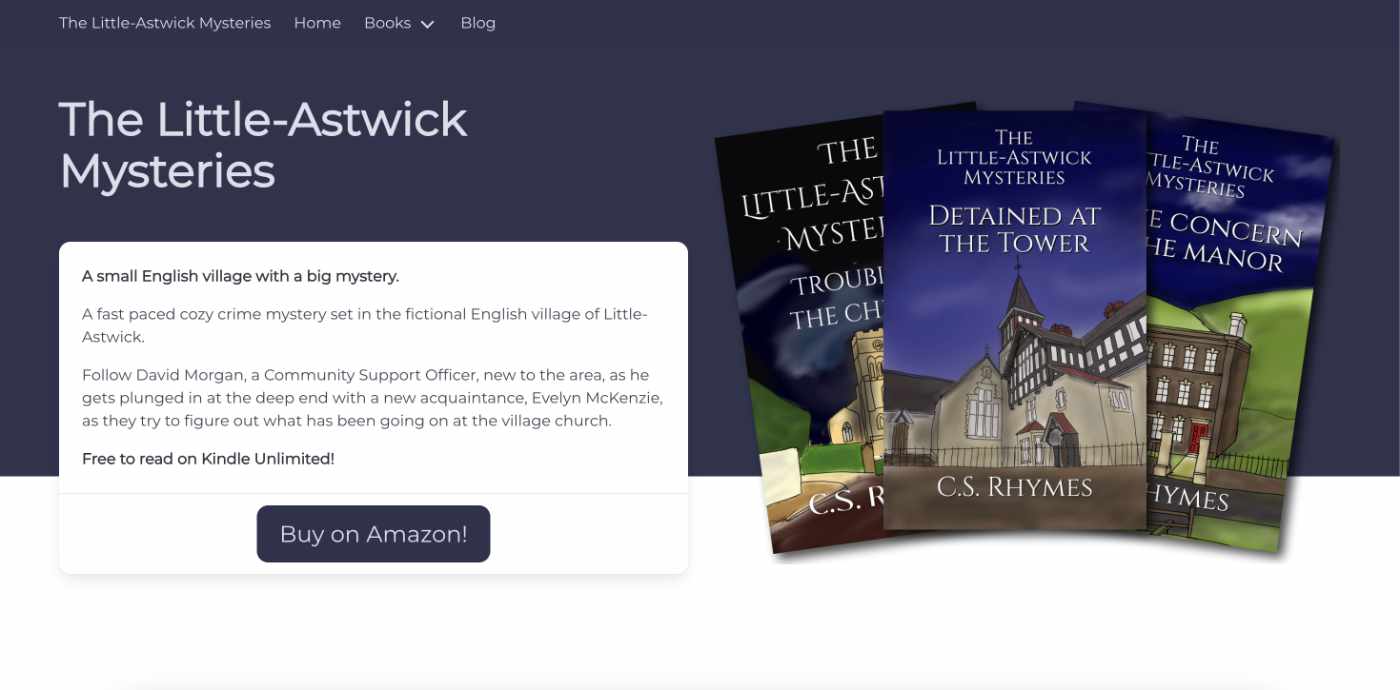
When I launched my cozy mystery series, The Little-Astwick Mysteries, I decided to create a new website to promote it. But I made a few mistakes with SEO that have led to a few issues with Search Engine Optimisation (SEO). Here is how I fixed them.
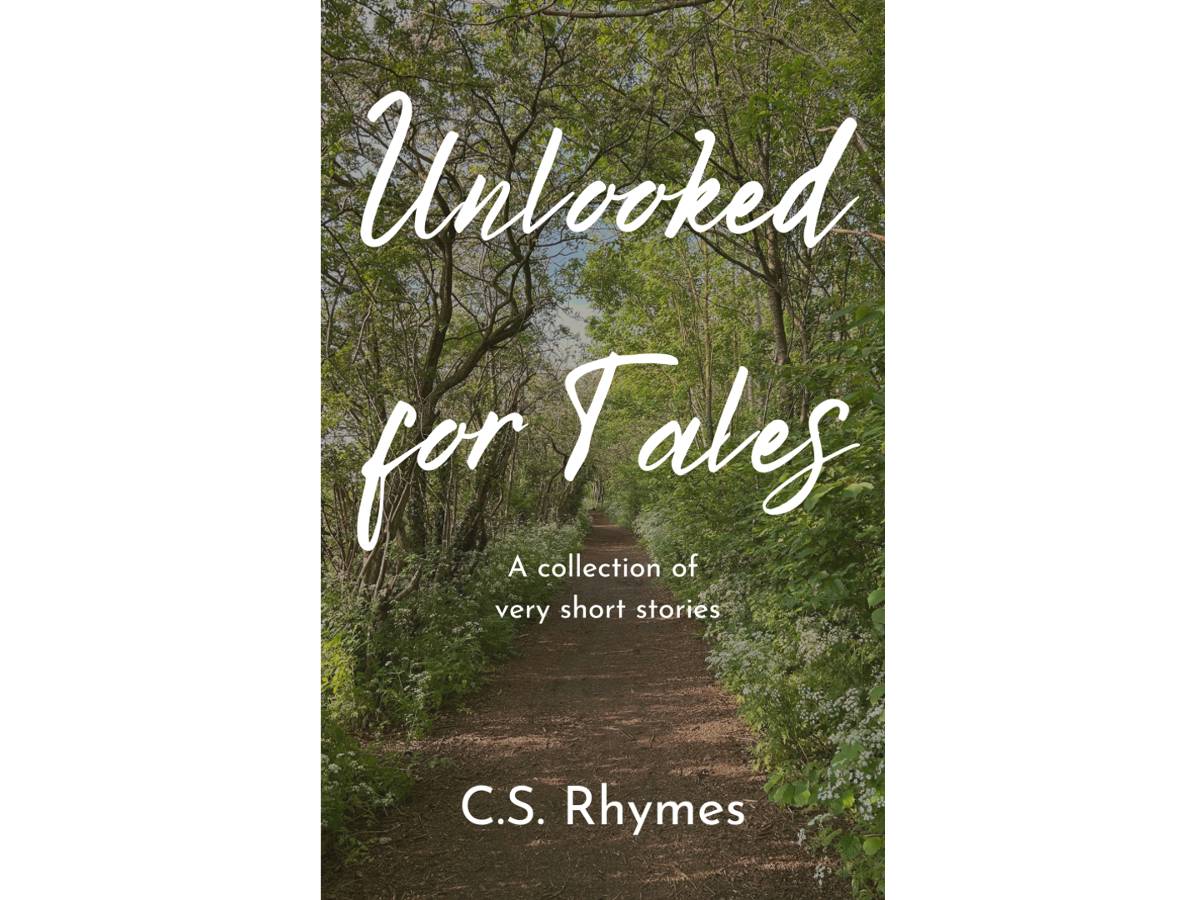
Unlooked for Tales - a collection of short stories
By C.S. Rhymes
Free on Apple Books and Google Play Books
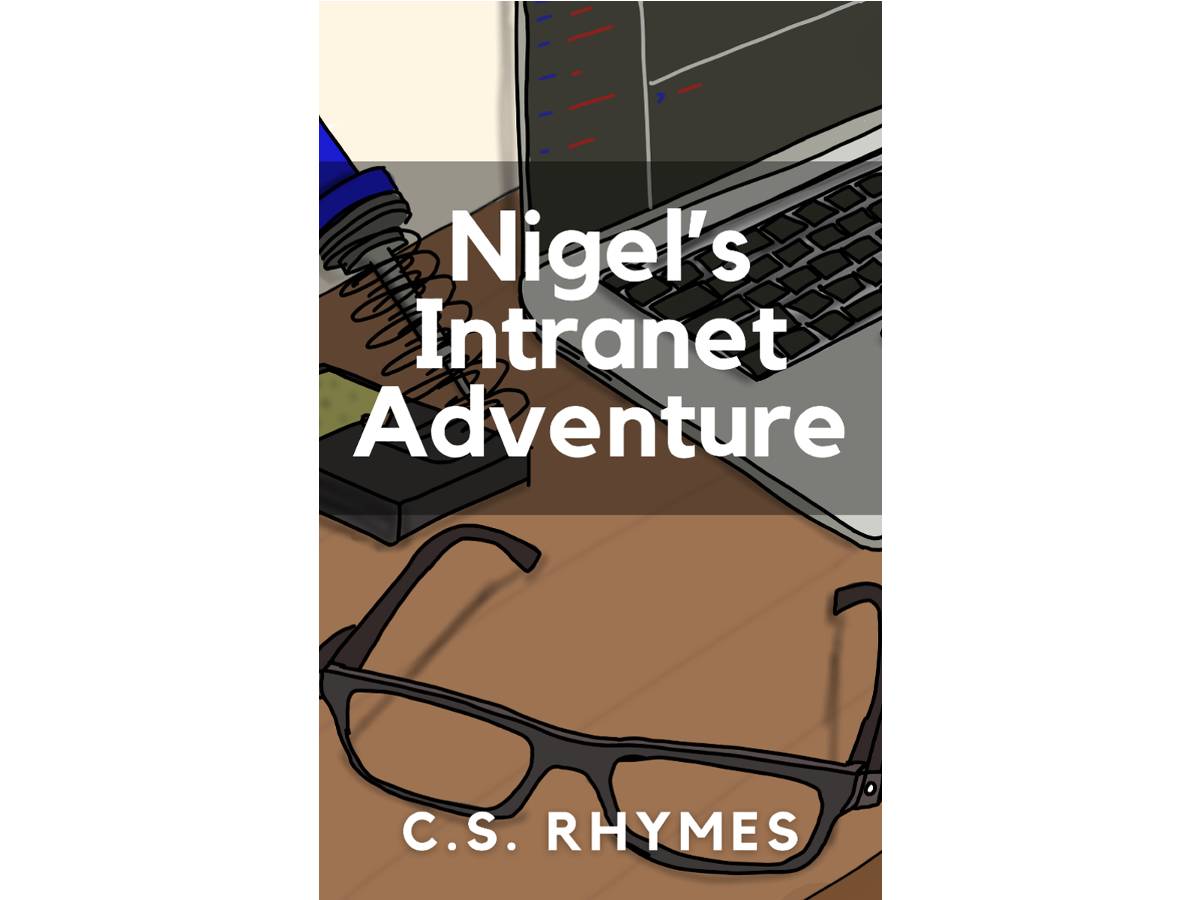
Nigel's Intranet Adventure
By C.S. Rhymes
From £0.99 or read for free on Kindle Unlimited!